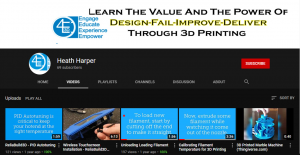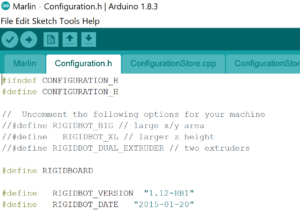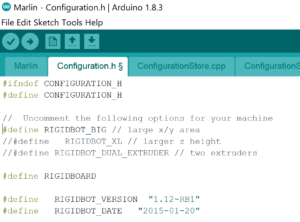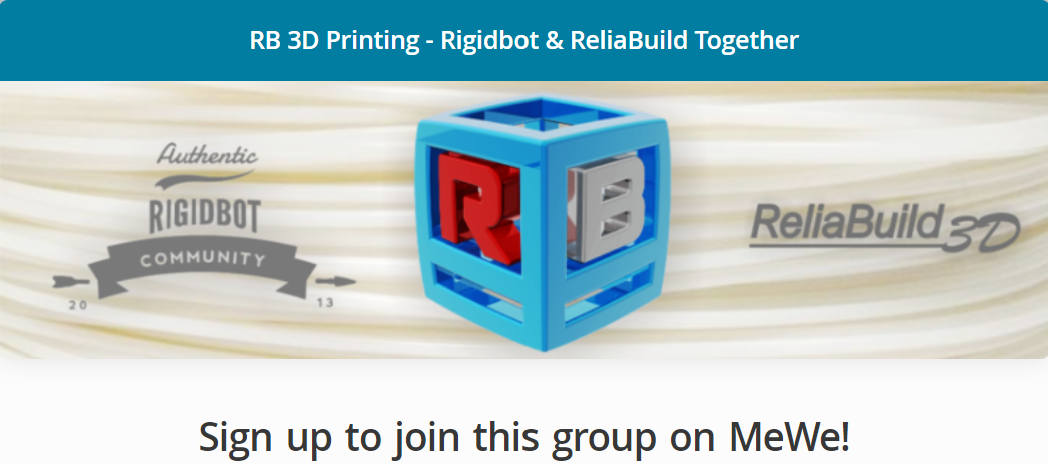Support
How can we help?
Getting Started
![]()
Congratulations on your purchase of a new ReliaBuild 3D Printer!
We believe you should have all the tools needed to assemble, repair and add-on to your ReliaBuild 3D printer.
The following tabs will help you with your new printer!
- Steps to get started:
- Level the bed
- Load Filament
- Figure out the right temperature to run your filament at (Calibration of Temperature)
- Load the software
- Figure out the right diameter to run your filament at (Calibration of Diameter)
RECOMMENDED EXTRAS: After getting started, please feel free to learn more by joining the MeWe RB Community forum and check out the legacy wiki from Rigidbot Users. This will enable you to keep your printer in “tip-top” shape and troubleshoot as needed. (See how to access these here)
Please let us know what you think and send feedback for improvements to 3dp@LaserWeldDesign.com
Thank you!
NOTE: You only need to install Arduino and Update the firmware for 2 reasons:
- If you assembled your printer and are setting it up for the first time.
- If you contacted the factory and we have recommended updating the firmware.
If you received a printer from the factory and are unboxing, skip to 9 minutes 13 seconds on the video and simply install CURA for slicing. YOU DO NOT need to update your firmware for a new printer from the factory.
Looking for our CURA profile settings before you get going or need a new copy?
If you are using CURA 15.04.06 as suggested, the profile for this is located at here.
To load the profile, click on “File” in the top menu and go down to “Open Profile” This will allow you to browse to where you saved the file and load the recommended printing settings.
If you really want to try CURA 3.6 or newer, we have profiles for the Regular, BIG, and BIG DUAL Extruder setup available to test, they are still quite BETA in nature, so use at your own risk, they update regularly. Check them out here.
Firmware Links
![]()
Below are common configurations of the firmware for both the ReliaBuild line of printers and Legacy Rigidbot printers.
Please be sure to pick the configuration that matches your printer set up. If the accessories you have are not listed, please feel free to email us or download a current version and follow the instructions under the RB1 Legacy Firmware to comment in or out your individual accessories and add-ons.
Each of the links below will direct you to a folder. It is recommended to download the .zip file to your local computer and then extract the files. Then navigate through the folders to the Marlin.ino file and click on it to open the full firmware package.
Regular 10 x 10 Basic Printer folder click Here
BIG 12 x 16 Basic Printer click Here
BIG 12 x 16 DUAL HEAD Printer click Here
For ReliaBuild3D Printers with either AstroPrint or a RepRap Display, please click here:
The most recent AstroBox Touch Image (not firmware) is located here:
This version of the firmware will need to be configured per your configuration using the configuration.h sketch page in Arduino. This is a similar process to the RB1 settings on the right of this page.
(No longer Supported)
Rigidbot 2.0 10 x 10 Printer click Here
(Legacy, no longer supported, install your own risk) (Mewe community may be able to help out)
RB1 Firmware click Here
In order to make this firmware work for the Rigidbot 1 BIG printer you will need remove the comment slashes on the config page as shown below. (see the 5th line down, 4th line down not including the blank line)
Assembly Videos
Reliabuild 3D Printers
Troubleshooting
Rigidbot Wiki and Legacy
A legacy of great mechanical design is still alive!
 The Rigidbot 3D Printer Kickstarter was the most successful crowdfunding campaign in Utah during its heyday. Unfortunately, the Rigidbot 3D Printers are no longer available in the original Kickstarter form and Rigidbot, LLC is now closed. But, if you are looking for support for one of the original or BIG printers, you can find it here!
The Rigidbot 3D Printer Kickstarter was the most successful crowdfunding campaign in Utah during its heyday. Unfortunately, the Rigidbot 3D Printers are no longer available in the original Kickstarter form and Rigidbot, LLC is now closed. But, if you are looking for support for one of the original or BIG printers, you can find it here!
Three guys, Jeff Parish, Jayson Kelly, and Heath Harper, who are passionate 3D Printer guys, decided to keep the legacy alive and have built up a supply chain for replacement parts and a future line of printers that will have many backwards compatible options to insure that the original owners of any Rigidbot 3D Printer don’t get left behind.
Reliabuild3D and Rigidbot Community
There are a couple of videos available for calibration among other good resources at The 4E3D YouTube Channel.
As always, you can email us with any questions at 3dp@LaserWeldDesign.com